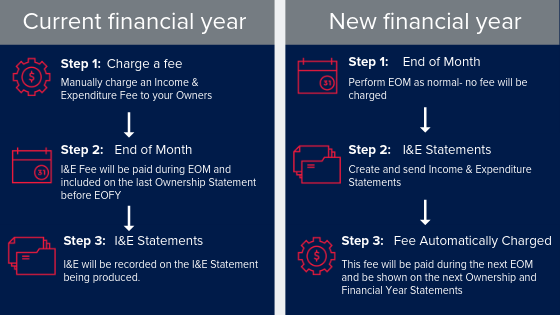Guide to NZ EOFY in Property Tree
This blog post relates to Rockend, one of our previous brands. For more information please read the press release.
In New Zealand, you are required to rollover your financial year on April 1st to include all transactions on your bank statement up to and including 31st of March. For a straightforward and stress-free EOFY, we recommend following the steps below. Take note that your steps will slightly vary depending on if you charge your fees in the current or in the next financial year.
Charge Fees
Before charging the I&E Fee, you need to have set this up in Property Tree and added to your Ownership/Properties. If you haven’t done so yet (or haven’t created one in the previous financial year), click here for a step by step guide.
Once your fees have been set up, the manual fee MUST be charged first so that it can be paid during your March EOM, and therefore be recorded in the current financial year.
If you will be charging fees the next financial year, you can now proceed to the EOM process after set up.
Charge the Manual Fee:
1. Go to the ‘Managements’ section of the main menu on the left-hand side of your dashboard
2. Find the ‘Fees and Payments’ section and then select the ‘Charge Fee’ option
3. Tick the ‘Property Fee’ box, then select ‘Income & Expenditure Fee’ from the drop-down menu, click ‘Add fee’, and then ‘Select All’. Your screen should then display all properties, enabling you to delete or edit any fee amounts as required.
4. Click ‘Charge’ to complete
Complete March End of Month
Process your March EOM as you would any other EOM. In New Zealand, you are required to roll over your financial year on the 1st of April.
To make sure you provide the correct information to your owners, we recommend that you receipt into Property Tree all the transactions in your trust account up to and including the 31st of March.
1. On the 1st of April, go to the ‘Trust & Reports’ > select ‘Trust Management Tasks’ > select ‘Close Period’ option. You will need to enter the date as the 31st of March.
2. Select this as the final period of the financial year
3. Complete your EOM steps as you normally would
Generate Income & Expenditure Statements
1. Go to the ‘Managements’ section of the main menu on the left-hand side of your dashboard, ‘Ledgers & Reports’, and then select the ‘Income & Expenditures Reports’ option
2. You will then need to select the date range. Either select individual ownerships or send to all
3. Sending the statements to owners – Owners will receive an email notification letting them know that their statements is available to view from their portal.
If you charge the fee in the next financial year, this is the time the fee will be charged. The fee will be paid during the next EOM in the new financial year, and be recorded on their next Income & Expenditure statement. You can also preview each ownership statement prior to sending them off.
Need more EOFY information? Just go to the Knowledgebase in Property Tree where we have an entire section devoted to EOFY in NZ – complete with instructional videos, step by step guides and FAQs.
Be100 elevates tenant experience and gains efficiencies with RentPay and MRI Software
Be100 is a Sydney-based real estate agency involved in residential and commercial sales, property management and property developments. Business Challenge Be100 has been using the MRI Property Tree property management software since 2022 and was loo…